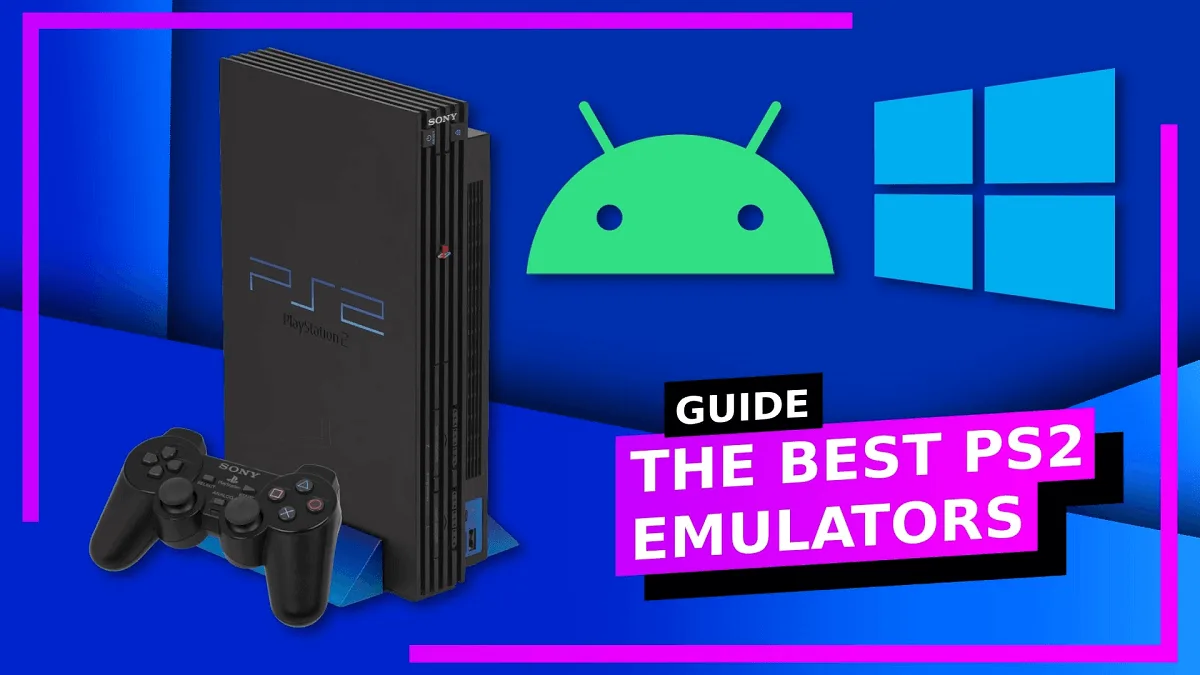Why I Spent Three Weekends Getting PS2 Emulator Right (And How You Can Do It in One Afternoon)
Last month, I got hit with massive nostalgia watching a YouTube video about Kingdom Hearts. Next thing I know, I’m digging through my closet looking for my old PlayStation 2, only to discover it died sometime between 2015 and now. The disc drive won’t even open anymore.
So I did what any reasonable person would do – I spent three entire weekends trying to figure out the PS2 Emulator. And let me tell you, it was way more complicated than I expected. YouTube tutorials from 2019 are outdated, Reddit threads contradict each other, and half the advice I found simply doesn’t work anymore.
But after countless hours of trial and error, crashes, graphical glitches, and audio problems, I finally got everything running perfectly. God of War 2 at 4K resolution with smooth 60fps? Kingdom Hearts looking better than I remember? Shadow of the Colossus without those horrible PS2 framedrops? Yeah, it’s possible, and honestly kind of amazing.
Here’s what nobody tells you about PS2 Emulator in 2025:
- PCSX2 is light-years better than it was even two years ago
- Your PC probably can run it even if it’s mid-range
- Legal ROM acquisition is trickier than you think
- Getting settings right matters way more than having a powerful GPU
The PCSX2 Emulator: Why It’s Still the Only Real Option
What Makes PCSX2 the Gold Standard
Let me save you some time – if you’re trying to emulate PS2 games in 2025, you’re using PCSX2. Period. I tried alternatives like Play! and AetherSX2 (for Android), but PCSX2 is the only emulator with consistent compatibility across the PS2’s massive library.
PCSX2 advantages:
- Over 2,500 playable games from the PS2 library
- Active development with updates every few months
- Huge community support for troubleshooting
- Advanced graphics options that make old games look incredible
- Save state functionality (game-changing for difficult games)
What’s new in 2025 versions:
- Vulkan backend for better performance
- Improved texture upscaling algorithms
- Better multi-threading support
- Qt interface that’s actually user-friendly
- Native support for modern controllers
The current stable version as of 2025 is PCSX2 1.7.x, and it’s dramatically better than the 1.6.x versions many old tutorials reference.
Step-by-Step PCSX2 Setup (The Right Way)
Part 1: Downloading and Installing PCSX2
This seems obvious, but there are wrong ways to do this that will cause problems later.
Correct download process:
- Go to pcsx2.net (official site only!)
- Download the Windows 64-bit version (or Mac/Linux as needed)
- Choose installer version not standalone (easier for beginners)
- Run the installer with admin privileges
- Install to default directory (C:\Program Files\PCSX2)
DO NOT:
- Download from random third-party sites
- Use pre-configured “packs” from sketchy sources
- Install to a folder with spaces in the name
- Skip the Visual C++ redistributables if prompted
Part 2: The BIOS Situation (Legal Gray Area Alert)
Okay, here’s where things get legally complicated. PCSX2 requires a PlayStation 2 BIOS file to function, and technically you’re only supposed to dump this from a PS2 Emulator console you personally own.
The legal way:
- Use a BIOS dumping tool on your actual PS2
- Transfer the files via USB/network
- Import into PCSX2
The reality most people face: Your PS2 is dead or missing, making legal BIOS dumping impossible. I won’t link to BIOS files, but they’re searchable online. Use your judgment about legality in your region.
BIOS setup in PCSX2:
- Open the PCSX2 first-time setup wizard
- Navigate to BIOS folder (usually Documents\PCSX2\bios)
- Place BIOS files here (multiple regions recommended)
- PCSX2 will automatically detect them
- Select the USA region for the most compatibility
Part 3: Game Acquisition and Formats
This is another legal gray area I need to address carefully.
Completely legal methods:
- Rip your own PS2 discs using ImgBurn or similar tools
- Purchase digital PS2 games from official sources (very limited)
- Use PS2 discs directly if you have a compatible drive
What formats PCSX2 supports:
- .iso files (most common)
- .bin/.cue files (some games)
- .chd files (compressed, save space)
- Direct disc reading (slowest, not recommended)
File organization tip: Create a dedicated folder like “C:\PS2 Games” and organize by genre or alphabetically. PCSX2’s game list feature works best with organized libraries.
Also, Read this:
One Piece Chapter 1139 Breakdown & Analysis | Spoilers Review
Graphics Configuration That Actually Works
The Settings That Make or Break Your Experience
After testing dozens of configurations, here’s what actually provides the best balance of performance and visual quality:
Basic Graphics Settings:
- Renderer: Vulkan (best compatibility in 2025)
- Internal Resolution: 3x Native (1080p) or 4x Native (1440p)
- Texture Filtering: Bilinear (PS2) for authenticity
- Anisotropic Filtering: 16x (minimal performance hit)
- Interlacing: Automatic (fixes screen tearing)
Advanced options for modern PCs:
- Mipmapping: Force if you have GPU power to spare
- CRC Hack Level: Automatic recommended
- Texture Preloading: Full (reduces stuttering)
- Hardware Fixes: Enable Wild Arms offset and Half-pixel offset
Game-Specific Adjustments
Not every game runs perfectly with default settings. Here are fixes for common problems:
God of War series (blurry textures):
- Enable “Large Framebuffer” under Hardware Fixes
- Use the OpenGL renderer instead of Vulkan
- Set Texture Filtering to Nearest
Shadow of the Colossus (performance issues):
- Lower Internal Resolution to 2x Native
- Enable Frame Limiter
- Use the Software renderer for specific areas
Kingdom Hearts (audio desync):
- Change audio synchronization mode
- Enable Time Stretcher audio
- Use DirectSound audio output
ScreenShots:

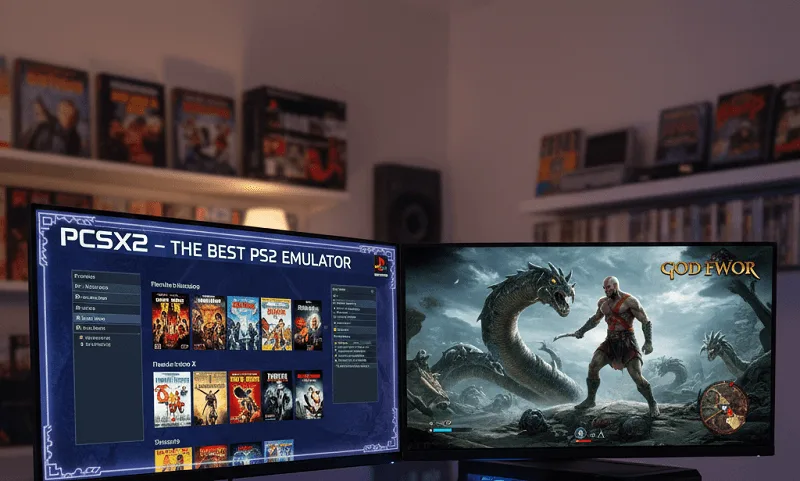
Controller Setup: Making It Feel Like the Real Thing
Modern Controller Compatibility
One of the best parts about the PS2 Emulator in 2025? Your modern controllers work perfectly with zero configuration.
Controllers that work out of the box:
- Xbox Series X/S controllers (via USB or Bluetooth)
- PlayStation 5 DualSense (full haptic support!)
- PlayStation 4 DualShock 4 (excellent compatibility)
- Nintendo Switch Pro Controller (with additional software)
- Generic USB controllers (usually plug-and-play)
PCSX2 controller mapping:
- Settings → Controllers → Controller Port 1
- Click “Automatic Mapping”
- PCSX2 detects and maps buttons correctly
- Test in the configuration menu
- Save profile for future use
Pro tip: Create separate controller profiles for different game types. Racing games benefit from different deadzone settings than action games.
Performance Optimization for Different PC Specs
Low-End PC Setup (Integrated Graphics)
Yes, you can run a PS2 Emulator on integrated graphics, but you need the right settings.
Minimum recommended specs:
- Intel HD 630 or AMD Vega 8 graphics
- 8GB RAM
- Quad-core CPU (any modern i5/Ryzen 5)
- SSD recommended but not required
Settings for low-end PCs:
- Internal Resolution: Native (1x)
- Renderer: Vulkan or Direct3D 11
- Disable all enhancements
- Enable frame skip if necessary
- Use software renderer for problematic games
Games that run well on weak hardware:
- 2D fighting games (Guilty Gear)
- Turn-based RPGs (Final Fantasy X)
- Older PS2 titles (early 2000-2003 releases)
Mid-Range PC Configuration
This is where most people fall, and it’s the sweet spot for the PS2 Emulator.
Typical mid-range specs:
- GTX 1660 or RX 580 equivalent
- 16GB RAM
- Modern 6-core CPU
- SSD for game storage
Recommended settings:
- Internal Resolution: 3x Native (1080p)
- Enable texture filtering and anisotropic filtering
- Use hardware renderer (Vulkan)
- Enable most graphical enhancements
- Stable 60fps in 95% of games
High-End PC: Maximum Quality
If you’ve got modern hardware, you can make PS2 games look absolutely stunning.
High-end specs utilized:
- RTX 3060 Ti or better
- 32GB RAM
- 8+ core CPU
- NVMe SSD
Max quality settings:
- Internal Resolution: 5x or 6x Native (4K)
- Enable all visual enhancements
- Aggressive texture upscaling
- Software renderer for maximum accuracy
- Record gameplay without performance loss
Common Problems and Actually Working Solutions
Problem #1: “Plugin Failed to Open” Error
This was the first error I encountered, and it’s frustratingly common.
What actually fixes it:
- Ensure you have the DirectX 11 runtime installed
- Update your GPU drivers (seriously, do this first)
- Run PCSX2 as administrator
- Disable antivirus temporarily (it might block plugins)
- Reinstall PCSX2 to the default directory
Problem #2: Black Screen After Booting Game
This one drove me crazy for hours before I found the solution.
Working fixes:
- Switch between Hardware and Software renderers
- Try different BIOS regions (USA vs Japan vs Europe)
- Disable advanced options like MTVU speedhack
- Check if your ISO is corrupted (re-rip if possible)
Problem #3: Severe Audio Crackling
Audio issues are incredibly common and have multiple potential causes.
Solutions that work:
- Change synchronization mode to Time Stretcher
- Increase audio latency to 200ms
- Use DirectSound instead of XAudio2
- Disable audio stretching if it sounds weird
- Update your audio drivers
Problem #4: Game Runs Too Fast or Too Slow
Speed issues indicate either performance problems or configuration errors.
Fixes:
- Enable Frame Limiter (Turbo/Normal/Slow modes)
- Disable V-Sync if the game runs too slowly
- Reduce Internal Resolution if stuttering
- Check Windows power settings (High Performance mode)
- Close background applications using resources
The Games That Run Best (And Worst) on PCSX2
Perfect Compatibility (60fps, No Issues)
These games work flawlessly with default settings:
Action/Adventure:
- God of War 1 & 2
- Ratchet & Clank series
- Jak and Daxter series
- Devil May Cry 3
RPGs:
- Final Fantasy X & XII
- Kingdom Hearts 1 & 2
- Persona 3 FES & 4
- Dragon Quest VIII
Racing:
- Gran Turismo 4
- Need for Speed Underground 2
- Burnout 3: Takedown
Playable But Require Tweaking
Games that work with specific settings adjustments:
- Shadow of the Colossus (performance issues)
- Gran Turismo 3 (graphics glitches)
- Metal Gear Solid 3 (accuracy required)
- Silent Hill 2 & 3 (fog effects)
Games with Known Issues
A small percentage of PS2 Emulator games have persistent problems:
- Ace Combat 5 (frequent crashes)
- Some sports titles (FIFA, Madden)
- Extremely rare Japanese-only releases
- Games using unconventional hardware features
Legal and Ethical Considerations
The Uncomfortable Reality of Emulation
I need to address this because it’s the elephant in the room whenever we talk about emulation.
The legal situation:
- Emulators themselves are completely legal
- BIOS files should be dumped from your own console
- ROMs should be ripped from games you physically own
- Downloading ROMs you don’t own is copyright infringement
The practical reality: Most people don’t own working PS2 consoles anymore, and Sony doesn’t sell most PS2 games digitally. This creates a preservation argument – these games would otherwise be lost to time.
My personal stance: If a game is unavailable for legal purchase in any format, and the original developers/publishers aren’t selling it, I’m more comfortable with emulation for preservation purposes.
Why PS2 Emulator Matters in 2025
It’s Not Just Nostalgia
The PlayStation 2 library represents one of gaming’s golden ages. Over 3,800 games released, many never ported to modern systems. Without emulation, these games would be inaccessible to new generations.
Cultural preservation arguments:
- Many PS2 games are legitimately significant art
- Original hardware is failing as it ages
- Publishers have abandoned most of these titles
- Emulation provides the only access for most people
The performance advantage: PS2 games running at 4K resolution with stable 60fps framerates look and play better than they ever did on original hardware. This isn’t just nostalgia – it’s genuinely experiencing these games at their full potential.
My Final Setup After Three Weekends of Testing
Here’s exactly what I settled on after all that trial and error:
Hardware:
- Ryzen 5 5600X
- RTX 3060 Ti
- 16GB RAM
- Games on NVMe SSD
PCSX2 Settings:
- Version 1.7.5473 (latest as of writing)
- Vulkan renderer
- 4x Native resolution (1440p)
- All texture filtering enabled
- Xbox Series X controller via USB
Current library:
- 47 games tested
- 43 run perfectly
- 4 require specific tweaks
- Zero that won’t run at all
Getting Started This Afternoon
If you’ve read this far, you’re probably ready to dive in. Here’s your quick-start action plan:
Next 30 minutes:
- Download PCSX2 from the official site
- Acquire BIOS files (legally, of course)
- Install and run the first-time setup wizard
- Configure graphics for your hardware
Next hour: 5. Set up your first game 6. Configure controller 7. Test and adjust settings 8. Create save states
Ongoing: 9. Build your game library gradually 10. Join the PCSX2 community forums 11. Share your own configuration discoveries 12. Enjoy your childhood games, looking better than ever
The learning curve exists, but it’s nowhere near as steep as it was five years ago. Modern PCSX2 versions handle most complexity automatically, and the community support is incredible.
Ready to revisit your favorite PS2 Emulator games, looking better than ever? Download PCSX2 today and start experiencing gaming history at its absolute best.